Amazon S3 Plugin Review For WordPress
|
If you’re using a WordPress and you don’t mind paying a very small fee (approximately $10 per 150,000 pageviews) you should definitely be using this plugin. Installing the plugin is a simple process, simply download the file from the WordPress repository by either visiting HERE or by searching under “Amazon S3 for WordPress” in your WordPress plugins administrator section. Once installed navigated to the plugin and you will see the following display options: To fill in each box you will need to create a “Bucket” using Amazon S3. Simply log into your account and on the left side of the Amazon S3 admin area choose “Create Bucket.” When you are asked to choose a bucket name choose what you would like to call the bucket. For example in the screen above I named a bucket “images.example.” I suggest you use images.website-name so you’re images will link to images.website-name/location of files.
Looking back at the setup screen you will now need to fill in your AWS Access Key ID and the AWS Secret Key which can be found under your username in your Amazon S3 account. Click on your username at the top right side of your logged in display and click on “Security Credentials.” After you have inputted your Amazon information you will be able to choose the bucket from your account that you wish to associate. Next click “Host name settings” along with “File Uploads,” “Expires Header” and “File Permissions.” The program is now setup and ready to use, simply upload files as you normally would using the media uploader in WordPress and your files will be uploaded and stored on Amazon S3 servers. Important Note: It is VERY IMPORTANT that you click the “File Permissions” box to publicly share your files, if you fail to do so your images will not be shown on your website. Once installed you should notice decreased load times on your website. Final Tip: Upload your websites design images manually into your Amazon S3 account and point your template images to those files to reduce server load and therefore load times.
|




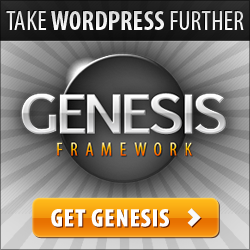
No comments:
Post a Comment